Account Management
Through the account management function, administrators can create accounts for different roles and assign them to different people as needed. Accounts with different roles will also have different permissions.
Account Roles and Permissions
ZOLOZ Portal provides accounts for 4 types of roles – Administrator, Operator, Analyst and IT – with each role having different permissions.
Role | Role Permissions |
Administrator | You have all functional permissions to the ZOLOZ portal and can create and manage accounts for operator, analyst and IT roles. Administrator accounts are created by the ZOLOZ technical support staff. After account creation is completed, you will receive an email with your username and password. |
Operator | You have access to Case Search, UI Configuration, Dashboard, Black List, Operation Log modules in ZOLOZ portal, but have no access to the Admin, Integration modules |
Analyst | You have access to the Case Search (except the details page), UI Configuration, Dashboard, and Operation Log modules in the ZOLOZ portal, but have no access to the Admin, Integration, and Black List modules. |
IT | You have access to functionality modules such as UI Configuration and Dashboard. |
The distribution of specific permissions can be viewed in the table below. "√" indicates that the user has permission to the corresponding feature and "x" indicates that they do not.
Feature | Details | Administrator | Operator | Analyst | IT |
Homepage | - | √ | √ | √ | √ |
Case Search | Case Search | √ | √ | √ | × |
Export | √ | √ | × | × | |
Case Detail | - | √ | √ | × | × |
UI Configuration | - | √ | √ | √ | √ |
Integration Pages | - | √ | × | × | × |
Admin Pages | - | √ | × | × | √ |
Dashboard | - | √ | √ | √ | √ |
Operation Log | View Operation Log | √ | √ | √ | √ |
Export | √ | √ | √ | √ | |
My Profile | - | √ | √ | √ | √ |
Black List | Blacklist Search | √ | √ | × | × |
Blacklist Itemsearch | √ | √ | × | × | |
Blacklist Item Add | √ | √ | × | × | |
Blacklist Item Delete | √ | √ | × | × | |
Blacklist Item Detail | √ | √ | × | × |
Create and manage accounts
Administrators can create accounts with different roles according to different business scenarios, and choose whether to enable two-step verification for the corresponding accounts as needed.
1. Log in to the ZOLOZ portal using an administrator account.
The ZOLOZ portal addresses varies from development environment to development environment, so please select the login address according to your actual environment. For more details, see Understand environments and service endpoints.
2. In the left navigation bar, select Admin > Accounts
3. Click Create new sub-account, configure the following account information, and then click Save.
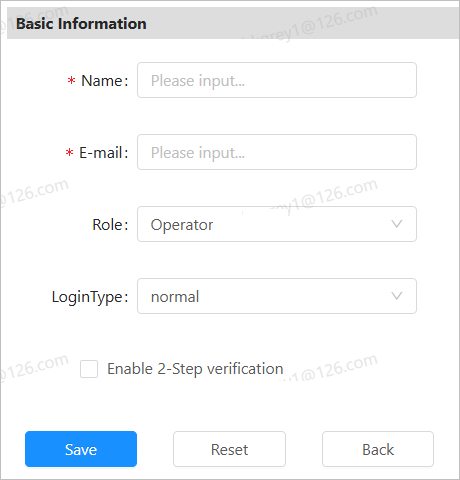
Items | Description |
Name | Username, custom settings. |
The email address associated with the account. The password will be sent to your email address, so please ensure that the email address can be used normally. Note: When selecting SSO as the LoginType, the email address must match the email set in the SAML or OIDC configuration. | |
Role | Select a user role. Different roles have different permissions:
|
LoginType | Select the account type for logging into the Portal.
|
Enable 2-Step verification | Choose whether to enable two-step verification. Enabling two-step authentication will provide dual protection for your account. When you log in to ZOLOZ Portal, you will need to perform both account password verification and Authenticator dual authentication. Note: This function is not available when SSO is selected as the LoginType. |
After successfully creating an account, you can do the following on the account list page:
- Check account information: You can check your account information via filtering through the email address or the time of account creation.
- Preview account: Click View on the right of the specified account to preview account information.
- Modify account information: Click Edit on the right of the specified account to modify account information.
- Reset Password: Click Reset Login Password on the right of the specified account to reset the password. A new password will be sent to the email address that is associated to the account.
- Change Account Type: Click Degrade on the right side of the specified account or on the account details page to change a normal account to an SSO account.
- Delete Account: Click Delete Account on the right side of the specified account to remove the created account.
Obtain API Credentials
For details on receiving API credentials, please see Obtaining API Credentials.