Portal Configuration Overview
This document introduces the functional modules and configuration process supported by the eKYC Portal.
Function Modules
ZOLOZ Portal provides the following functional modules for you:
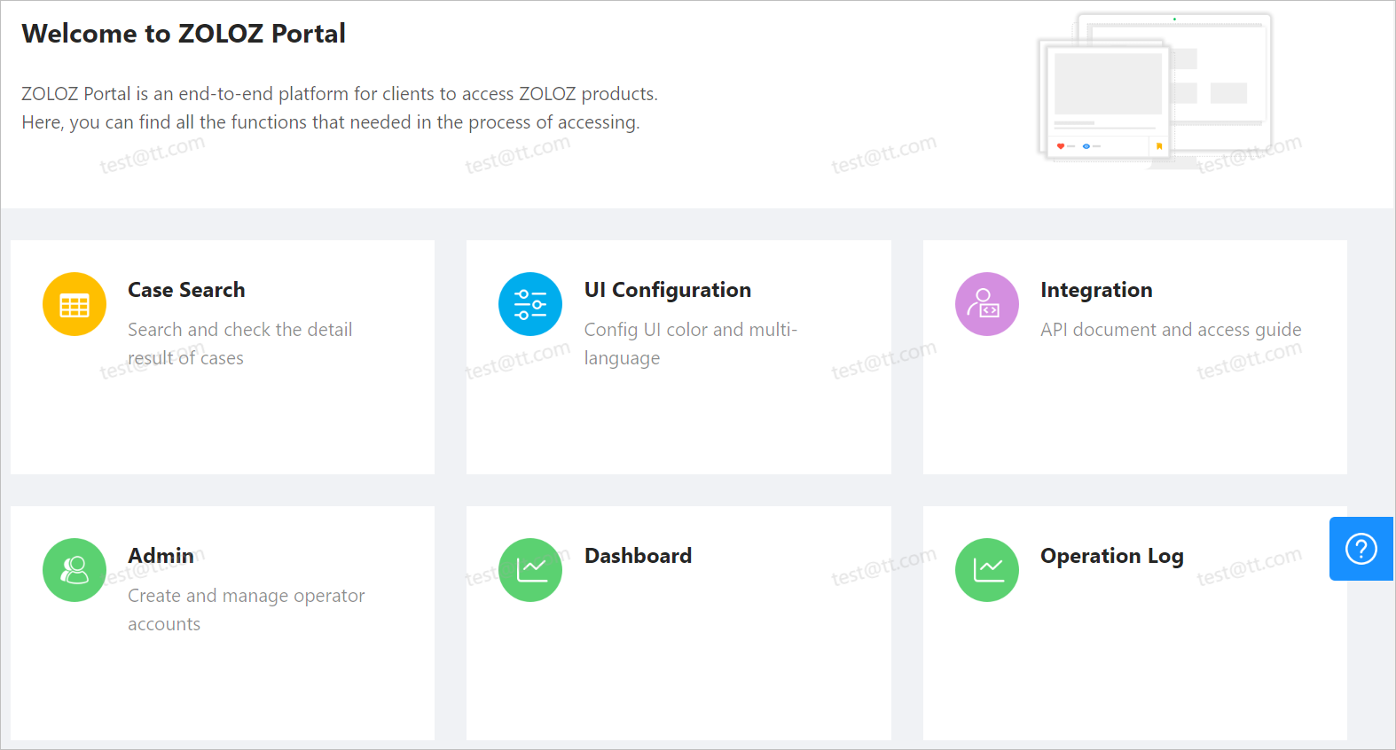
- Case Search
Supports searching cases by one or more fields, and understanding the use of products through case search results. - UI Configuration
Supports personalized configuration of the display text and UI elements for the ZOLOZ Native SDK page. - Integration
Integration modules, includes API key management and API integration documentation centre. - Admin
Account and security management. Also includes account creation and management, private data storage time setting, and two-step verification. - Dashboard
The Data Dashboard. For users using ZOLOZ products at the Singapore site (AWS), this also includes the product performance data display. - Operation Log
View the operation information for each account in ZOLOZ portal, including the operation time, operation content, operation account and operation status. - Black List
This function needs to be opened separately. Three types of black list libraries will be generated by default after the function has been opened: face blacklist, ID number blacklist, and device blacklist.
Configuration Process
From preparation before ZOLOZ access to successful launch, the following steps will take place in the ZOLOZ Portal:
1. Pre-access preparation
- Prepare accounts: Create accounts for different roles in advance for different people to use as needed.
- Prepare API credentials: This includes the client ID, ZOLOZ transaction public key, and client transaction public key.
2. Access to ZOLOZ
- Configure UI: Supports personalized configuration of display text and UI elements for the ZOLOZ Native SDK page.
- Set private data retention time: Set the retention time for users’ private data on ZOLOZ.
3. Post-access verification
Case Search: Search for cases by one or more fields; supports viewing for the result details of specified cases to help users better understand the product and its uses.
4. Other configurations
- Enable and disable two-step verification: Enabling two-step verification can provide double protection for your account.
- IP access control management: Add IP whitelisting to control users access to the ZOLOZ portal.
- Blacklist management: The blacklist function needs to be opened separately in order to be used. Three types of blacklist libraries will be generated by default after the function is opened: face blacklist, ID number blacklist, and device blacklist.
- View Big Data Dashboard: A product performance data display for users using ZOLOZ products at the Singapore site (AWS).
- View Operation Logs: View operation information for each account in the ZOLOZ portal.