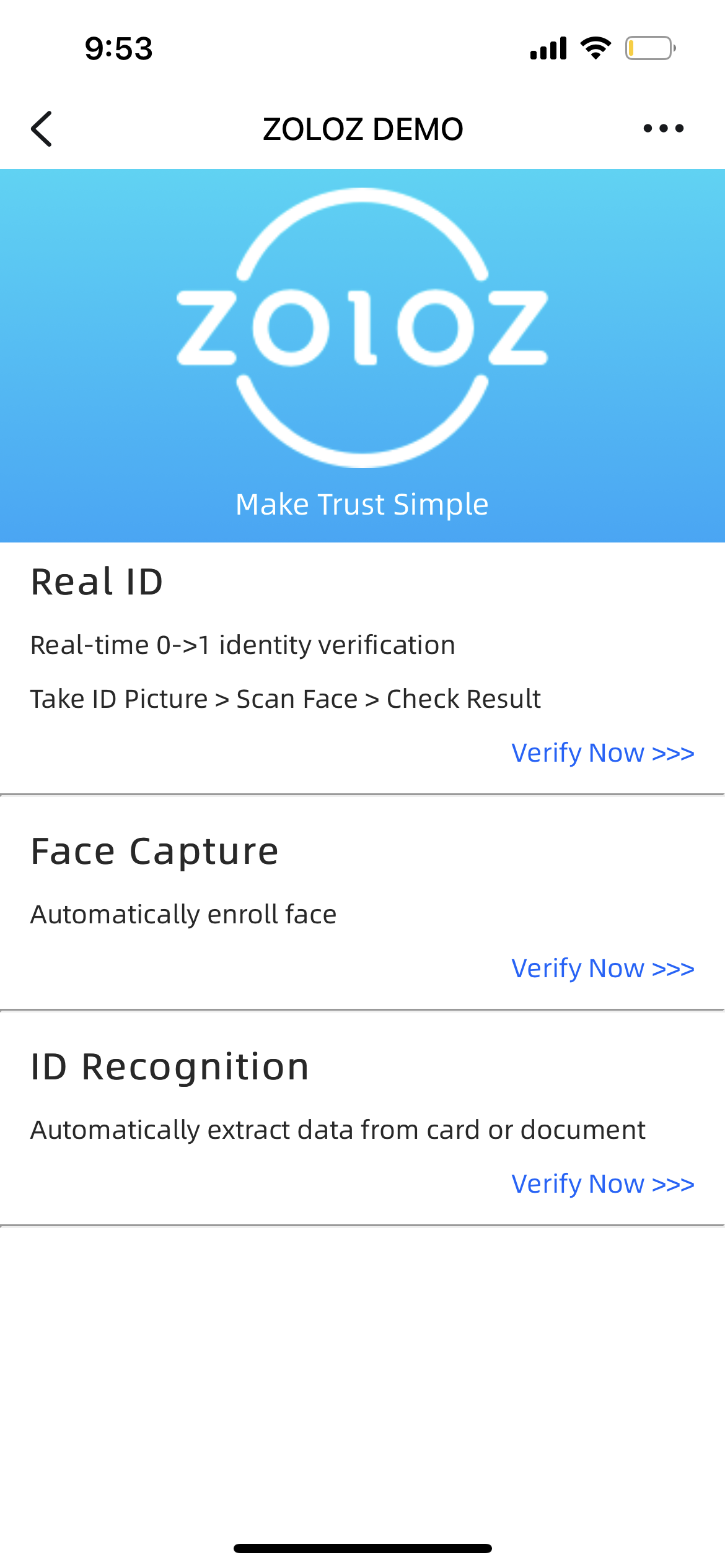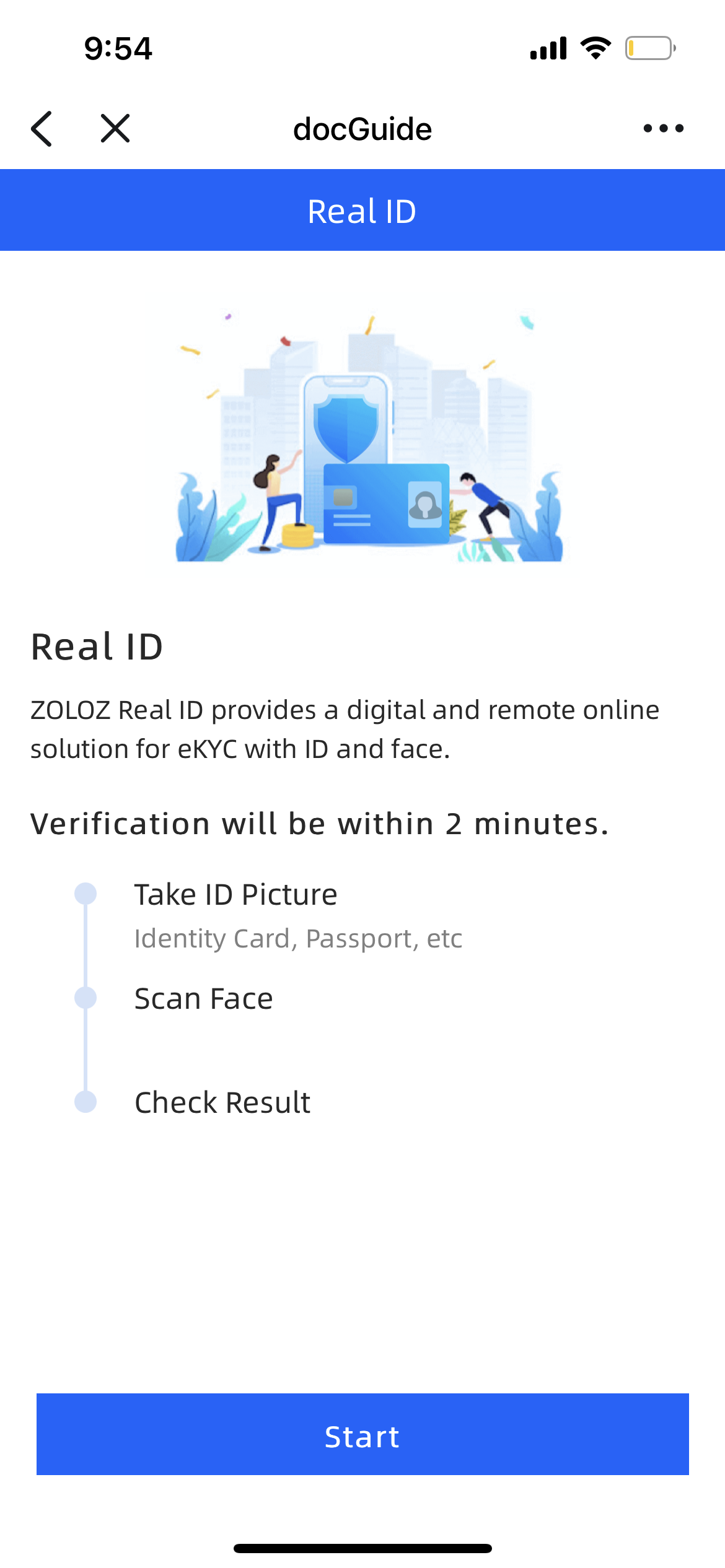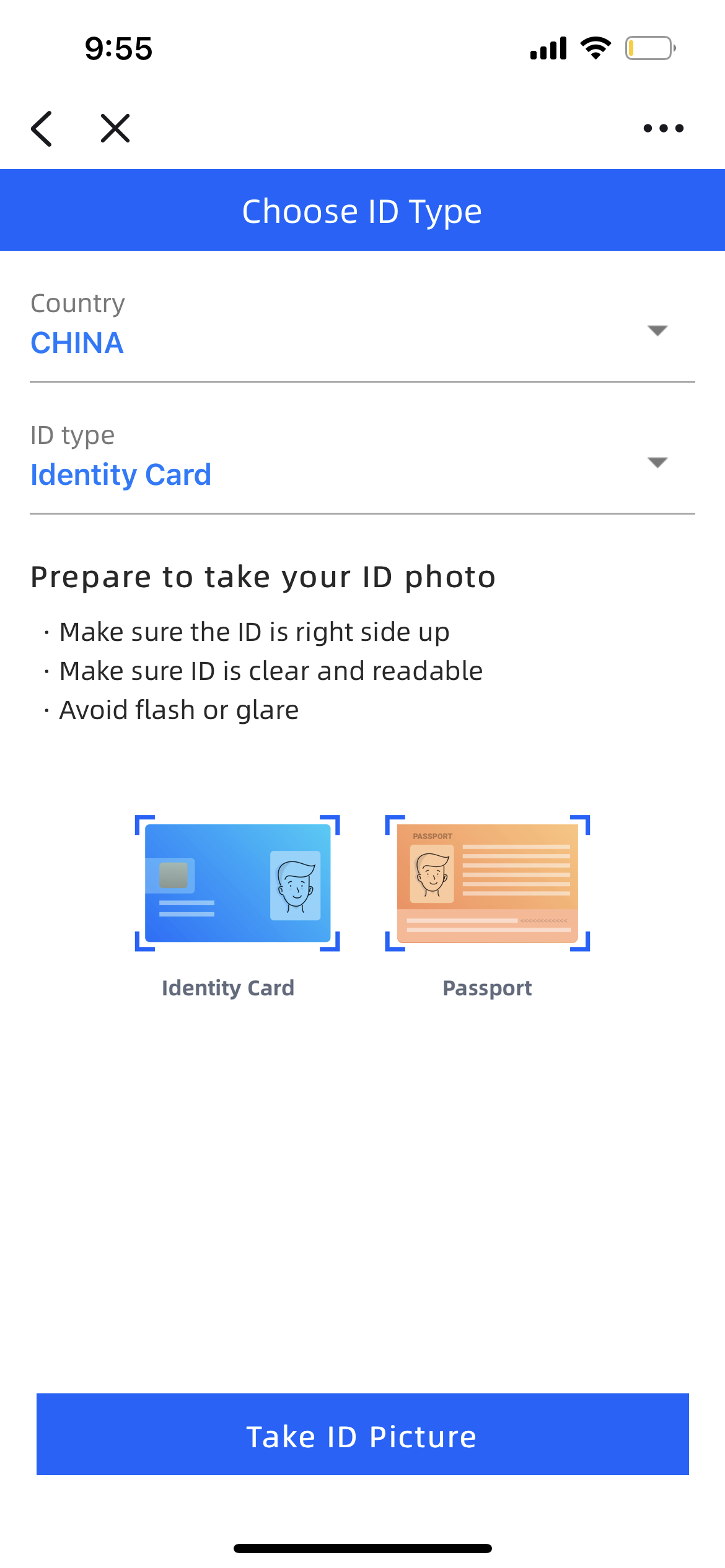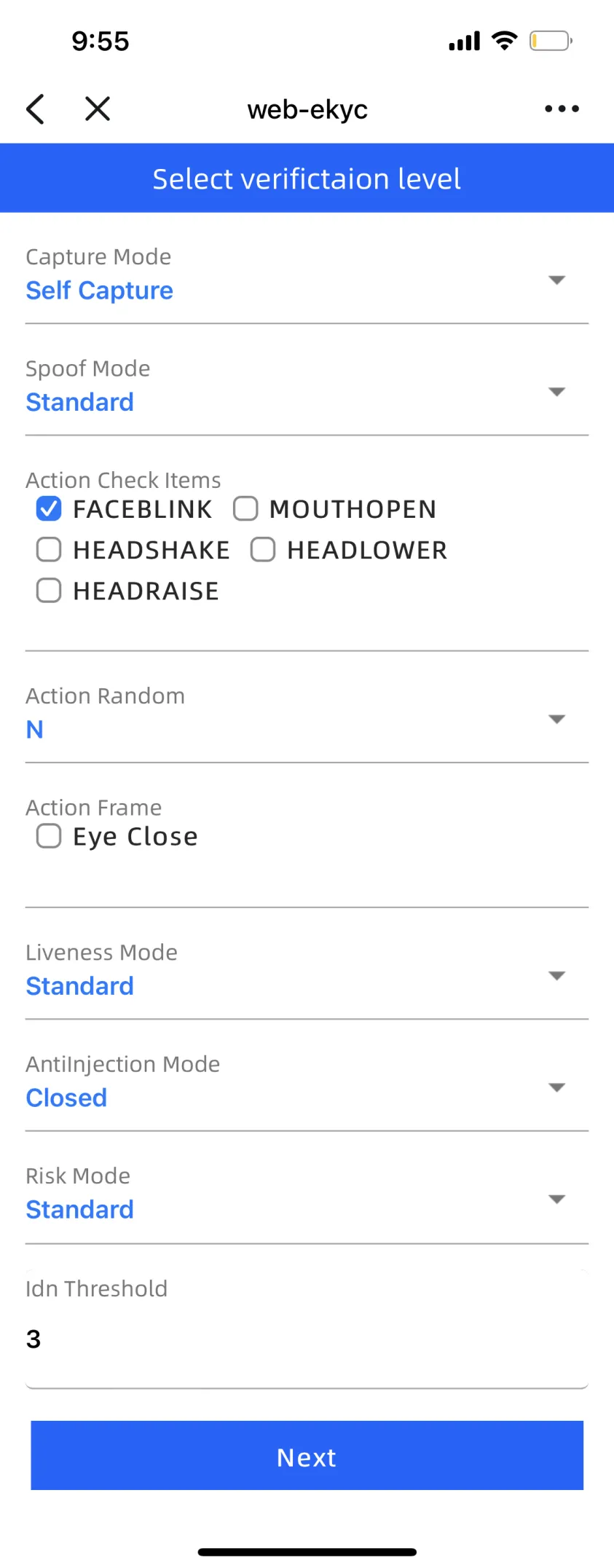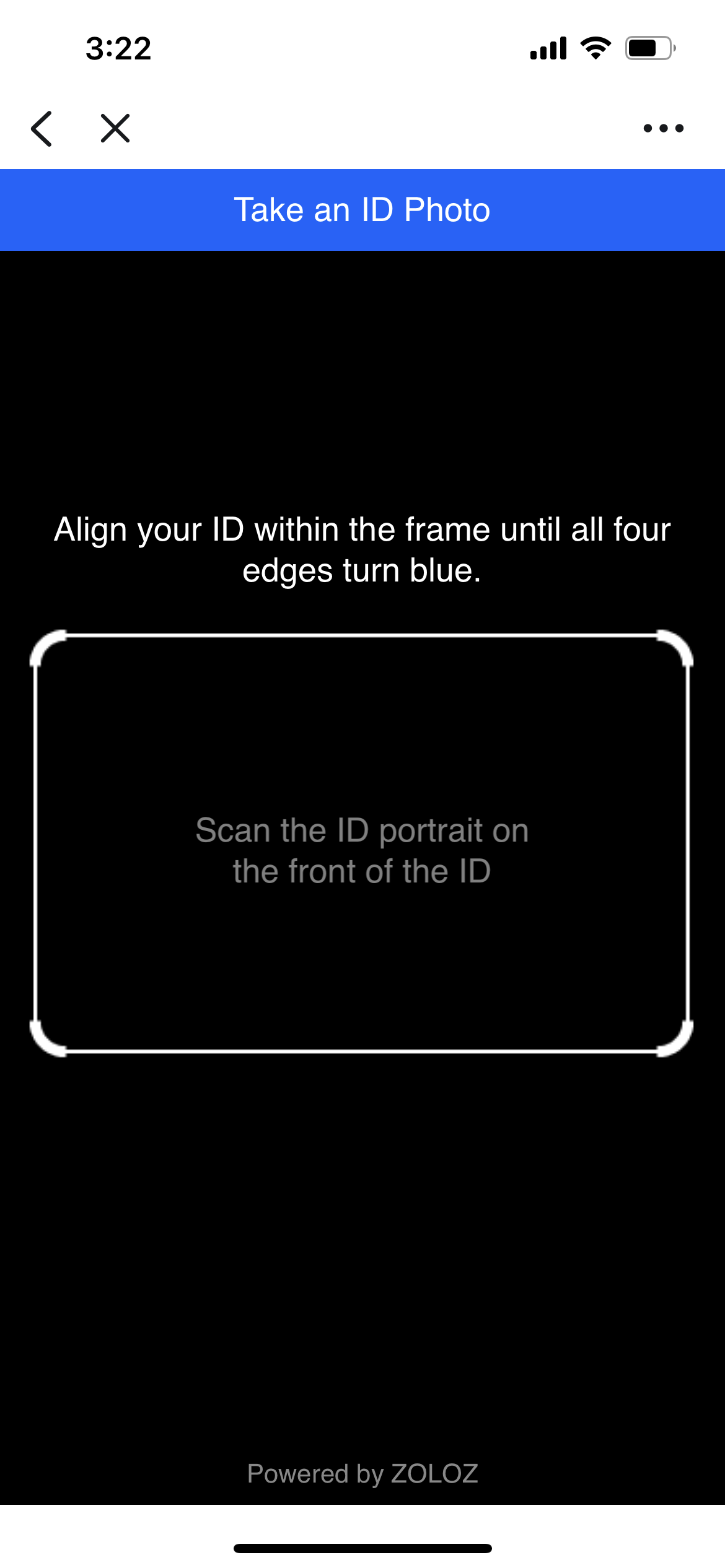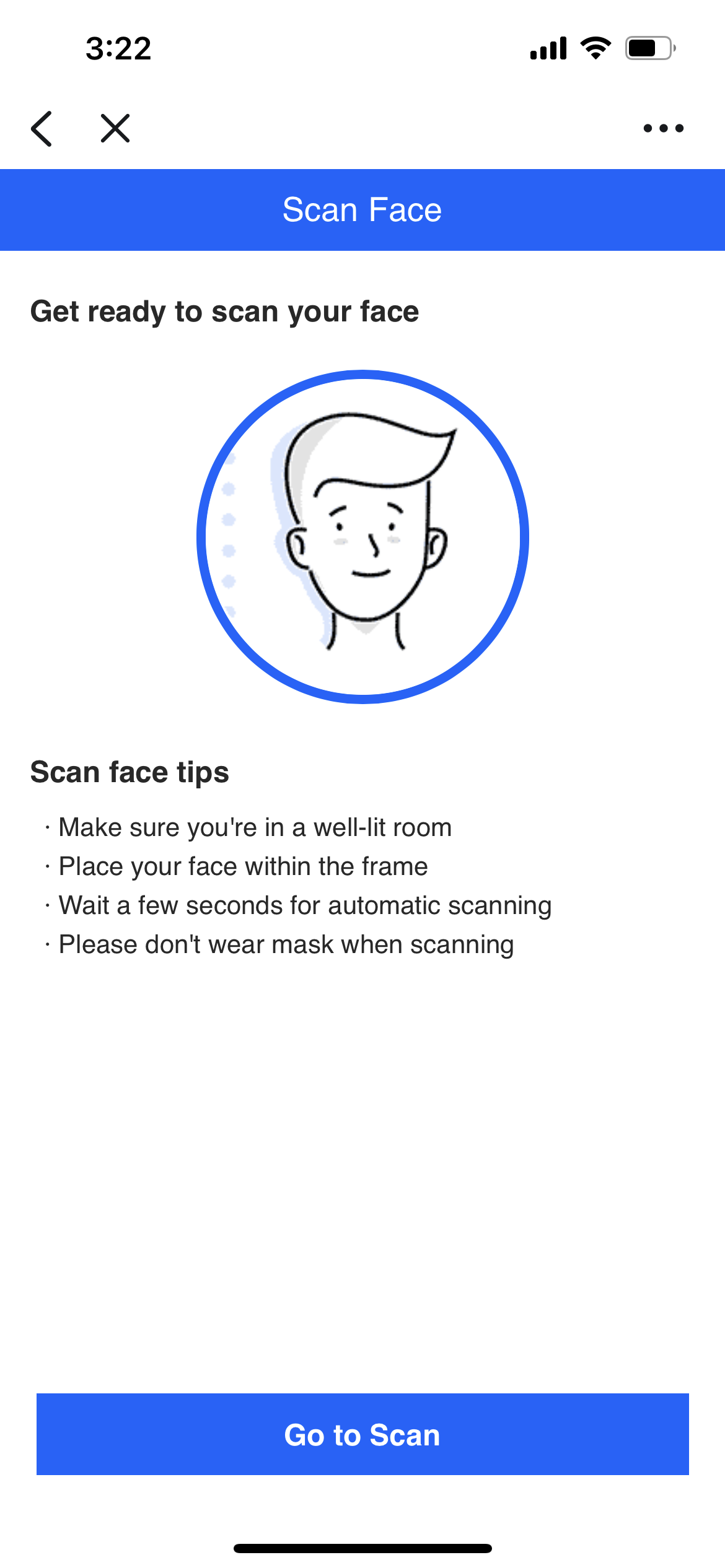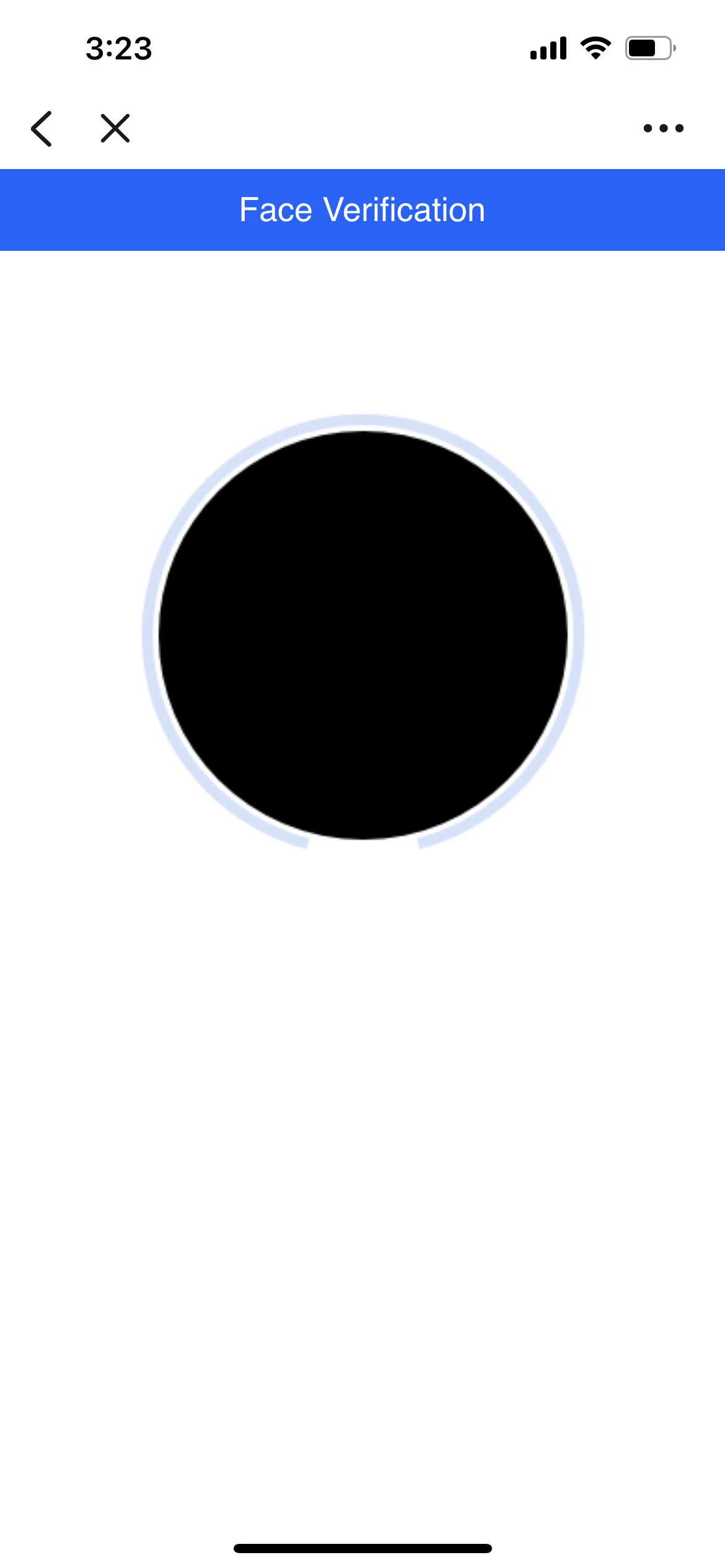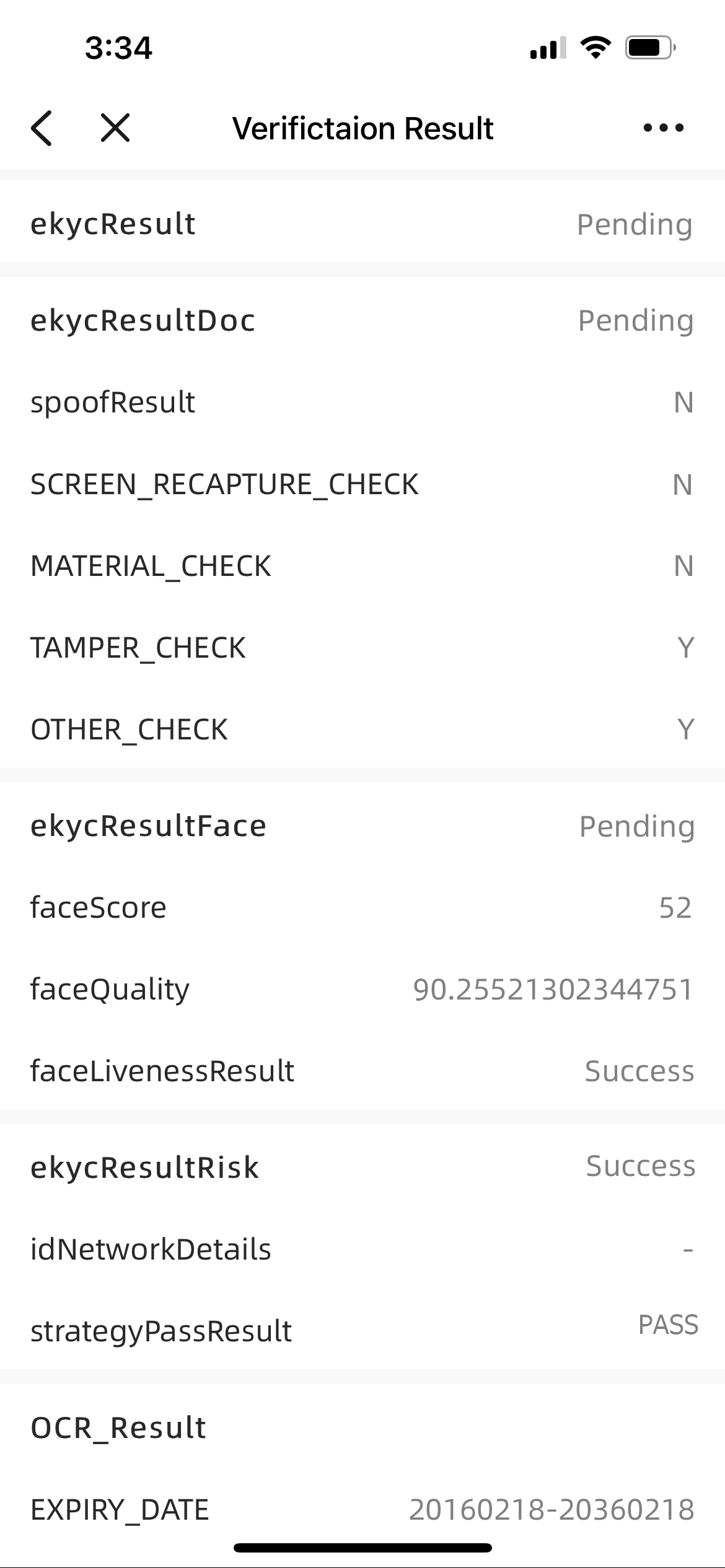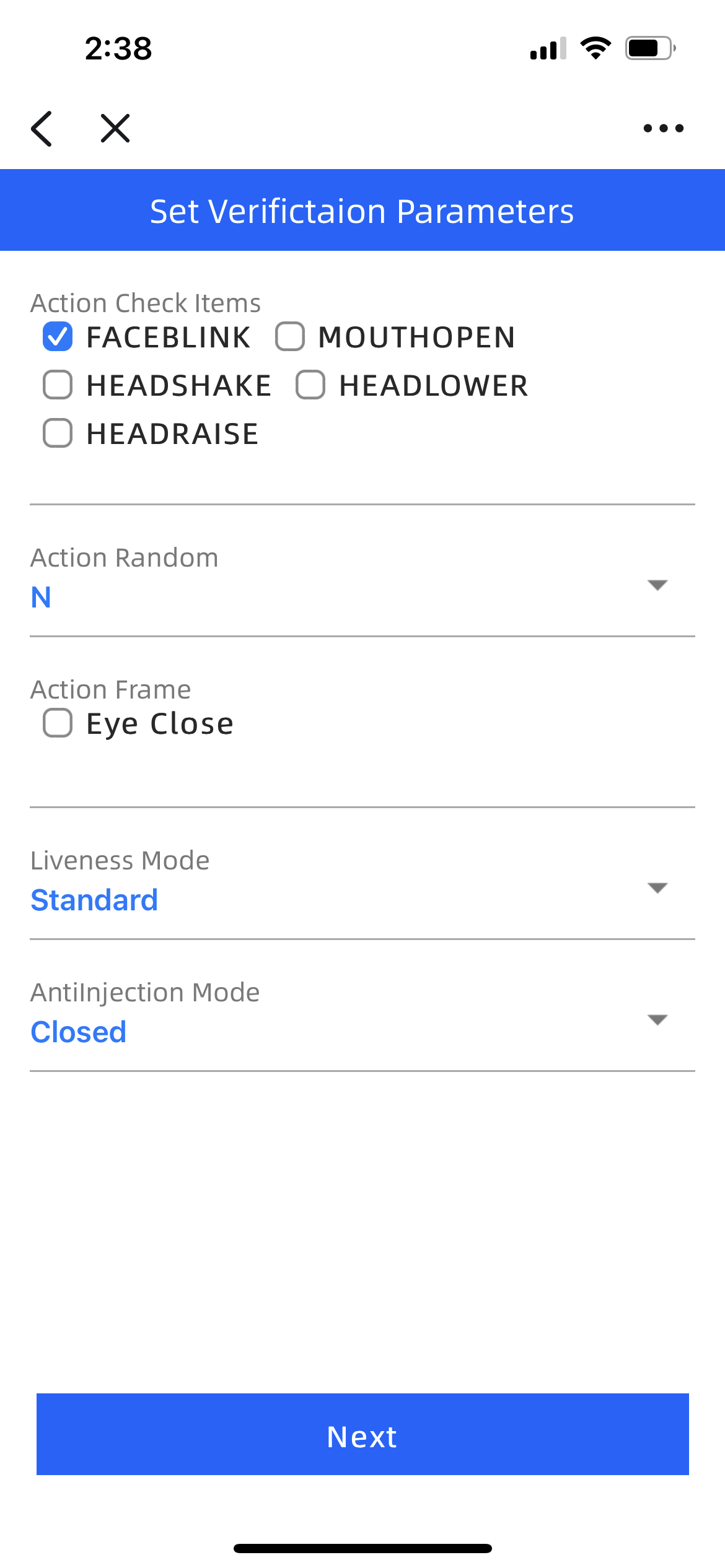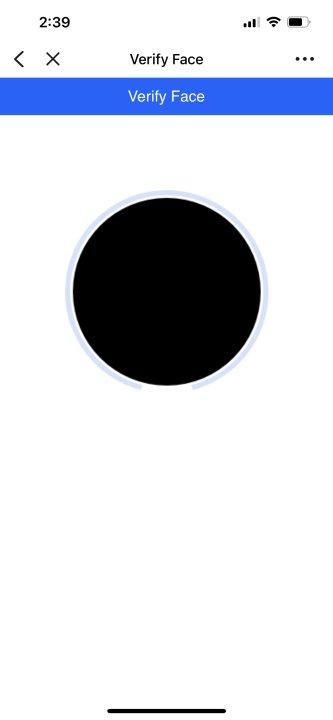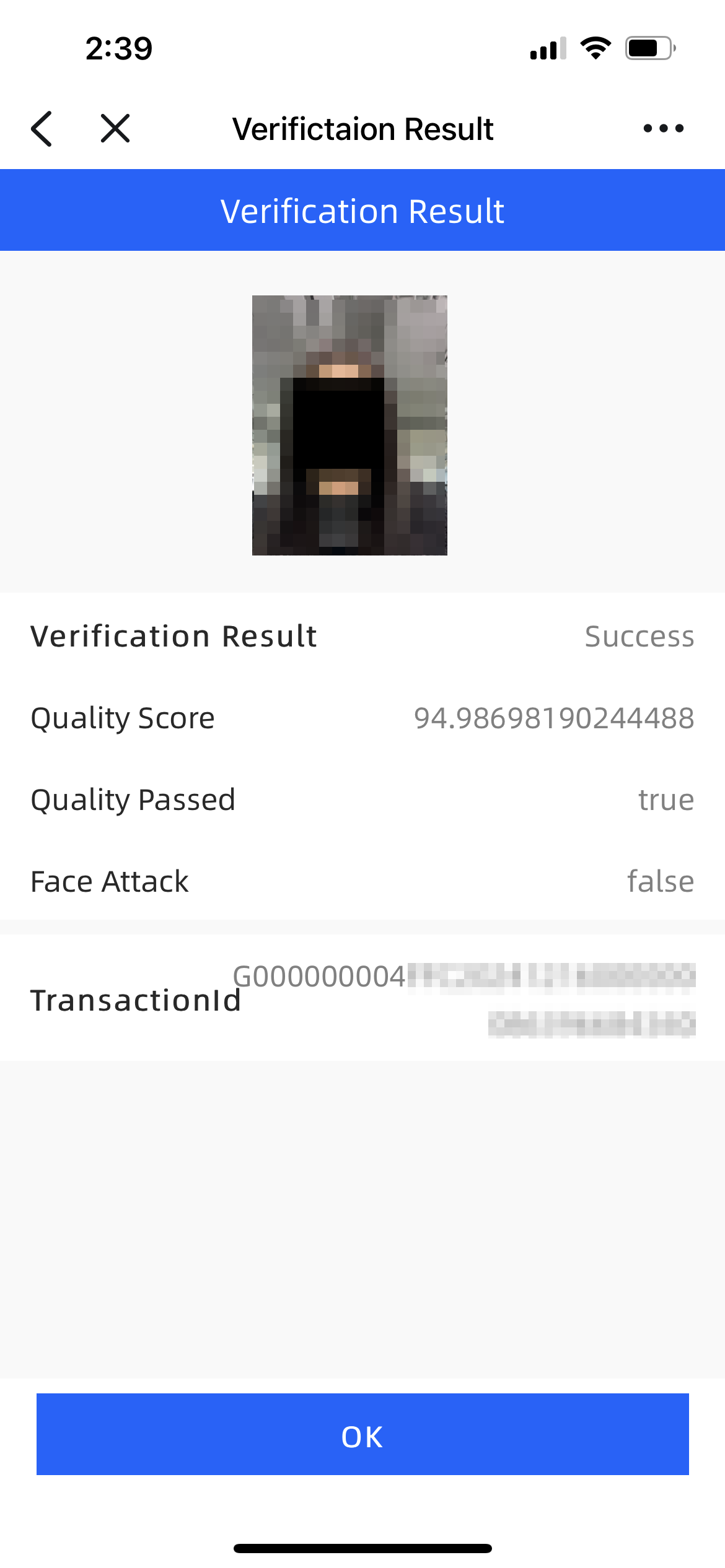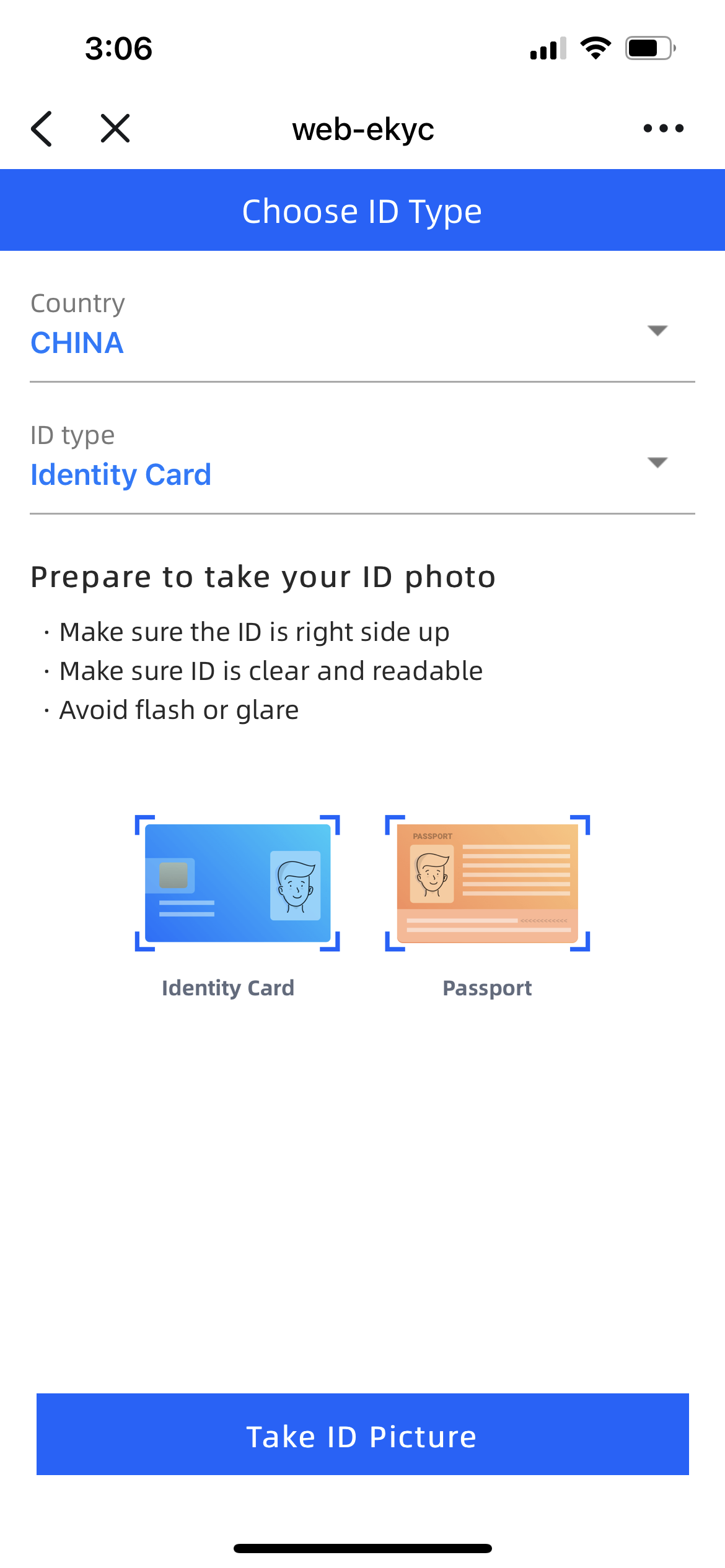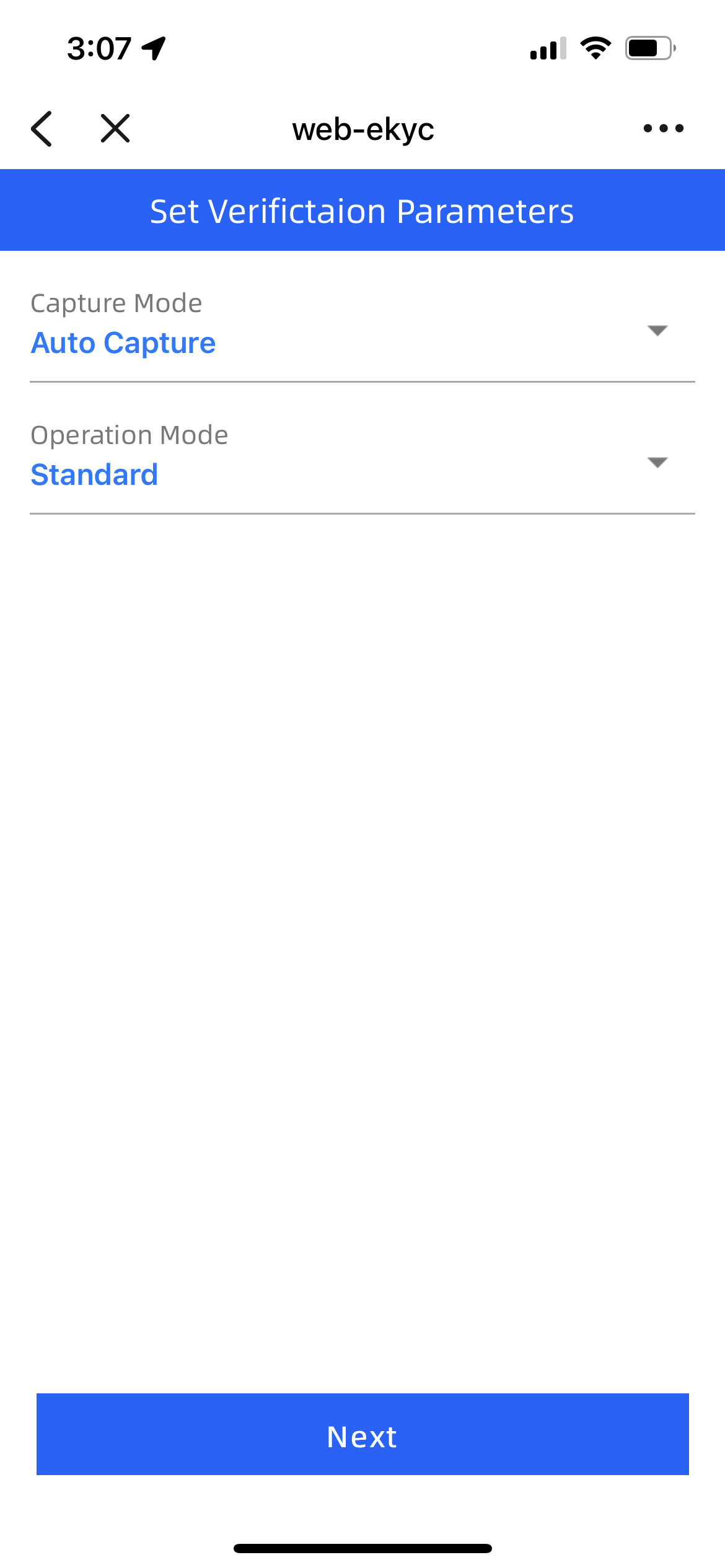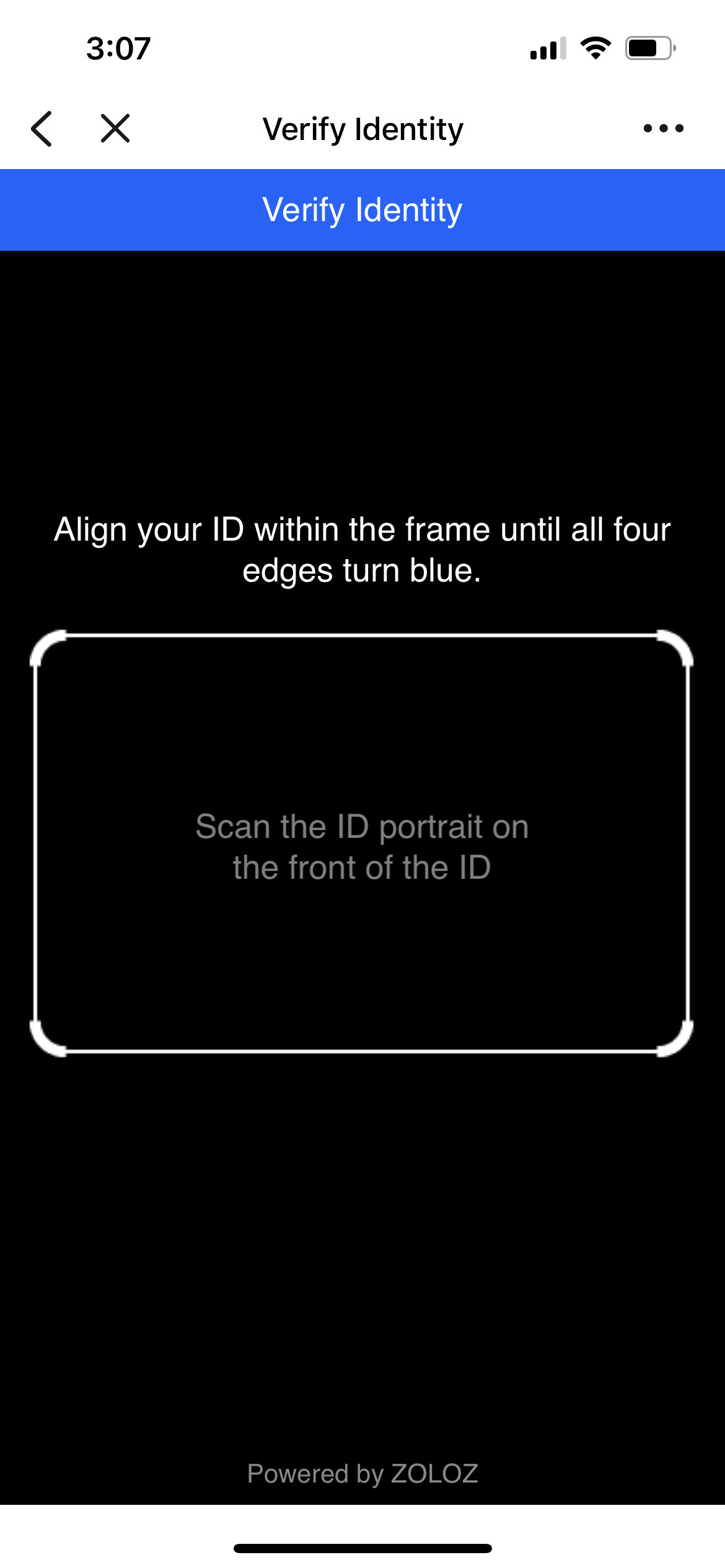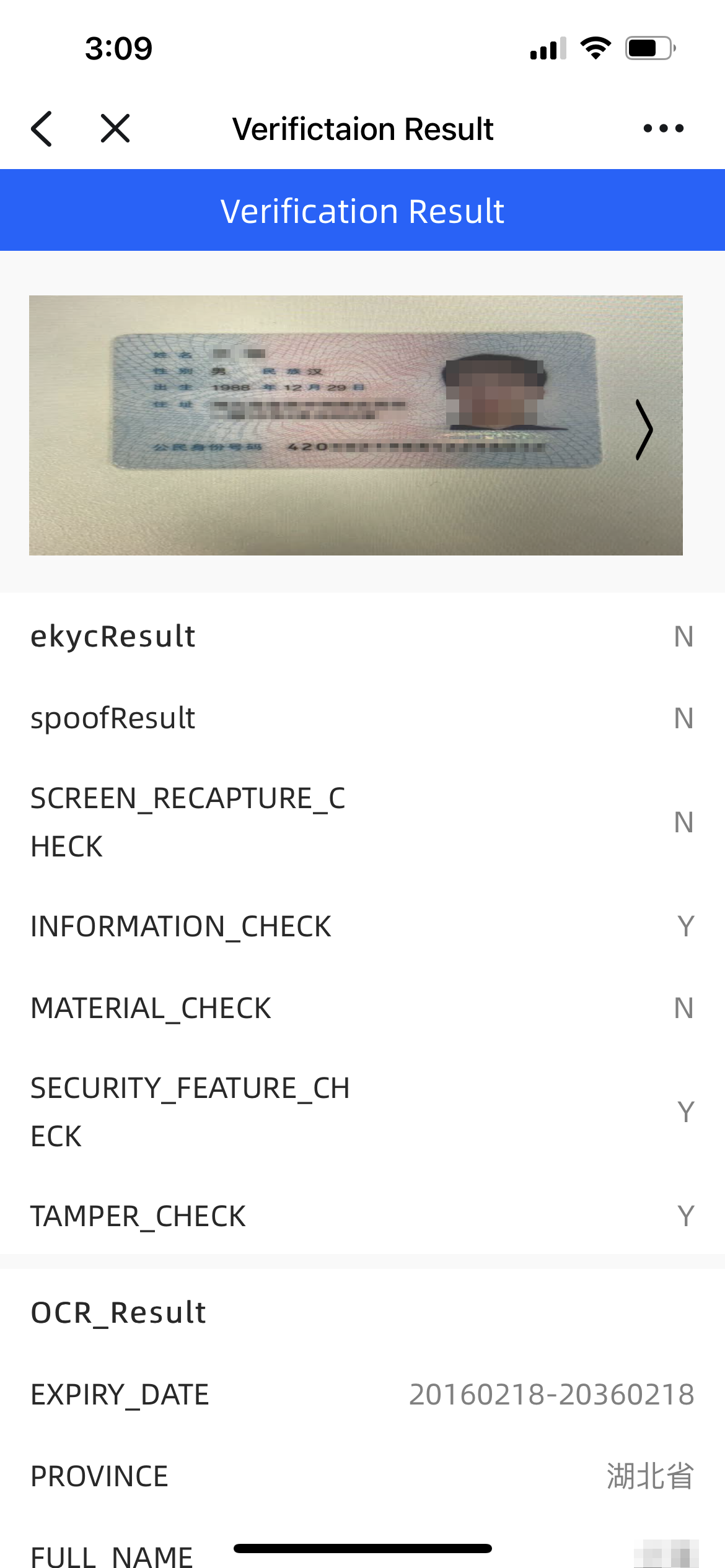H5 Demo User Guide
The ZOLOZ H5 Demo now fully supports ZOLOZ's core products, including RealID, Face Capture, and ID Recognition, providing you with secure and convenient identity verification solutions.
Supported Products
Through the ZOLOZ H5 Demo, you can freely try and experience the following products:
RealID
- Contact the ZOLOZ BD team and provide your email address to receive the H5 Demo link.
- Enter the Demo experience page and click "Verify Now" on the right side of RealID to enter the RealID process guide page.

- On the RealID process guide page, click "Start" to set up document and face capture related features.

- On the "Choose ID Type" page, select the country or region and the type of document, then click "Take ID Picture."

- On the "Select verification level" page, configure the collection method and related parameters according to the recommended settings in the table below.

Field Name | Description |
Capture Mode | Document Capture Methods
|
Spoof Mode | Document Anti-Counterfeiting Modes
|
Action Check Items | Face Capture Actions
|
Action Random | Whether the Sequence of Face Capture Actions is Random
|
Action Frame | Additional Frame Images Collected. Currently, only supports Eye Close, indicating a closed-eye frame. This image will be returned in the checkResult API. Note: Setting this parameter in the H5 Demo will not affect the anti-counterfeiting capability test. |
Liveness Mode | Face Liveness Detection Modes
|
AntiInjection Mode | Anti-Injection Mode for Face Detection
Note: Anti-Injection Mode is a trial feature. Please contact ZOLOZ technical support to activate this feature. |
Risk Mode | Risk Control Modes
|
Idn Threshold | IDN Threshold, supports setting any integer greater than 0. This can be used to intercept transactions involving the same merchant with different IDs for the same face or different faces for the same ID. When the number of related transactions between different userIds exceeds the specified threshold, they will be intercepted. |
- Collection of ID and Face Images
- ID Collection: Align the ID with the collection frame according to the on-screen instructions.

- Face Collection: Face the phone screen directly and follow the on-screen instructions to perform the required actions for collection.


- After successful collection, check the eKYC verification results.

Field Name | Description |
ekycResult | eKYC Overall Result
|
ekycResultDoc | Document Module Verification Result
|
spoofResult | Document Anti-Counterfeiting Detection Result
Below are the detailed results for document anti-counterfeiting detection. "Y" indicates the detection passed, and "N" indicates the detection did not pass. The detection items vary with different types of documents, so the returned detection result items will also differ. All anti-counterfeiting detection items supported by ZOLOZ are as follows:
|
ekycResultFace | Face Module Verification Result
|
faceScore | Live face and document face comparison score, the score ranges from 0 to 100, with higher scores indicating greater similarity. |
faceQuality | Face quality score, the score ranges from 0 to 100, with higher scores indicating better quality of the face image. |
faceLivenessResult | Face Liveness Detection Result
|
ekycResultRisk | Risk Control Module Verification Result
|
idNetworkDetails | Detailed information output by IDN, this field is returned only when strategyPassResult returns |
strategyPassResult | Risk Detection Result Details
|
OCR_Result | OCR recognition result, this result displays the field information recognized from the document. |
Face Capture
- Contact the ZOLOZ BD team and provide your email address to obtain the H5 Demo link.
- Enter the Demo experience page, and click "Verify Now" on the right side of Face Capture to enter the "Set Verification Parameters" page.

- On the "Set Verification Parameters" page, set the feature-related parameters according to the recommended configuration in the table below.

Field Name | Description |
Action Check Items | Face Capture Actions
|
Action Random | Whether the Sequence of Face Capture Actions is Random
|
Action Frame | Additional Frame Images Collected. Currently, only supports Eye Close, indicating a closed-eye frame. This image will be returned in the checkResult API. Note: Setting this parameter in the H5 Demo will not affect the anti-counterfeiting capability test. |
Liveness Mode | Face Liveness Detection Modes
|
AntiInjection Mode | Anti-Injection Mode for Face Detection
Note: Anti-Injection Mode is a trial feature. Please contact ZOLOZ technical support to activate this feature. |
- On the "Verify Face" page, position your face directly in front of the phone screen and follow the on-screen prompts to complete the corresponding actions for face image capture.

- After a successful capture, review the face verification results.

Field Name | Description |
Verification Result | Overall Face Capture Result
|
Quality Score | Face quality score, the score ranges from 0 to 100, with higher scores indicating better quality of the face image. |
Quality Passed | Overall face quality result. Face quality detection supports multiple modules, including face quality score, mask detection, and occlusion detection. By default, it checks the face quality score (whether the face is clear, complete, etc.). You can enable more detection items based on your actual business needs.
|
Face Attack | Face Liveness Detection Result
Note: When the value of Quality Passed is |
ID Recognition
- Contact the ZOLOZ BD team and provide your email address to obtain the H5 Demo link.
- Enter the Demo experience page, and click "Verify Now" on the right side of ID Recognition to enter the "Choose ID Type" page.

- On the "Choose ID Type" page, select the country or region and the type of ID document, then click "Take ID Picture."

- On the "Set Verification Parameters" page, configure the collection method and operation mode according to the recommended settings in the table below.

Field Name | Description |
Capture Mode | Document Capture Methods
|
Operation Mode | Operation Modes for Identity Verification
|
- On the "Verify Identity" page, follow the on-screen prompts to align the ID document with the capture frame and take the ID document picture.

- After a successful capture, review the ID verification results.

Field Name | Description |
ekycResult | Overall ID Verification Result
|
spoofResult | Document Anti-Counterfeiting Detection Result
Below are the detailed results for document anti-counterfeiting detection. "Y" indicates the detection passed, and "N" indicates the detection did not pass. The detection items vary with different types of documents, so the returned detection result items will also differ. All anti-counterfeiting detection items supported by ZOLOZ are as follows:
|
OCR_Result | OCR recognition result, this result displays the field information recognized from the document. |