Setting the Private Data Retention Time
Private data includes name, address, date of birth, ID number, image, etc. You can enable and set the retention time of the account's private data on ZOLOZ for as long as needed. Once the retention time has been exceeded, ZOLOZ will delete the private data.
Deletion Rules
The system will automatically execute a deletion task on the N+2 day, based on the data retention period of N days set by the user. The deletion will occur between 0:00 and 24:00 on that day, with data exceeding the retention period being removed in batches to prevent impacting system performance. Transaction data, such as transaction creation data and status, will be retained.
Here are specific example explanations:
Retention Days | Time of Successful Retention Setting | Data Deletion Time (N+2 Day) |
1 | 2024-12-10 00:40:05 | 2024-12-12 00:00:00-24:00:00, batch deletion |
2 | 2024-12-10 23:59:05 | 2024-12-13 00:00:00-24:00:00, batch deletion |
Note: This feature only deletes user information data saved during the KYC process, such as facial images, document photos, and OCR recognition results. It does not affect data manually entered by customers through APIs (e.g., IDN add API, Blacklists Add Item API). To delete manually entered data, please use the corresponding product's remove API. Before deleting data, it is recommended to back up your local data to prevent data loss or accidental deletion.
Operation Steps
1. Log in to ZOLOZ Portal using an administrator account.
2. On the left navigation bar, select Admin > Data Retention
3. Click Change to set the private data retention time. Integers between 1 and 2555 (excluding 2555) are supported.
It is recommended to set the data retention period to at least one month. If the data retention period is less than a month, certain risk modules within KYC may be affected, impacting the accuracy of the related detection results.
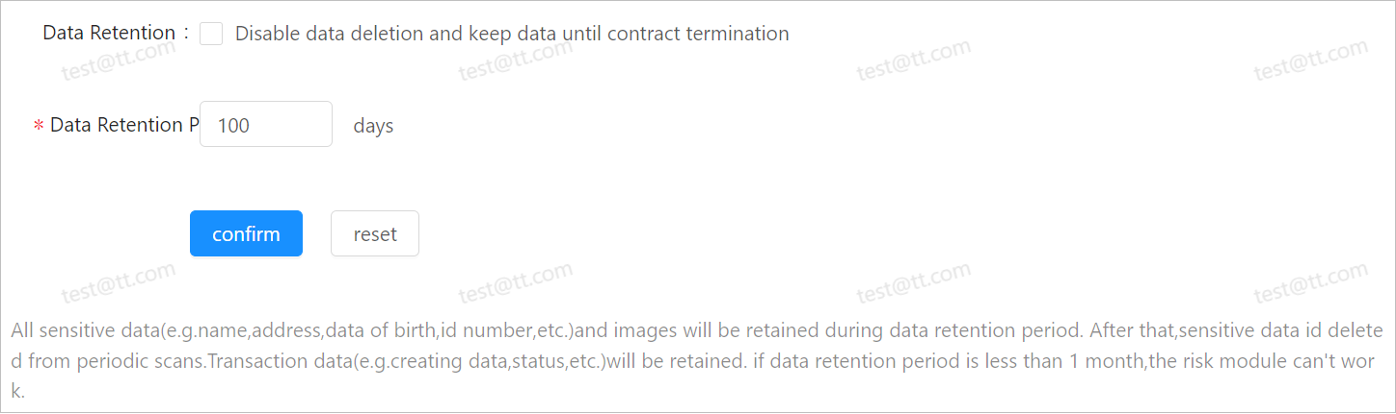
4. After setting up, click confirm.
Related APIs
You can also call the private information deletion API to delete private data. For details, see delete.