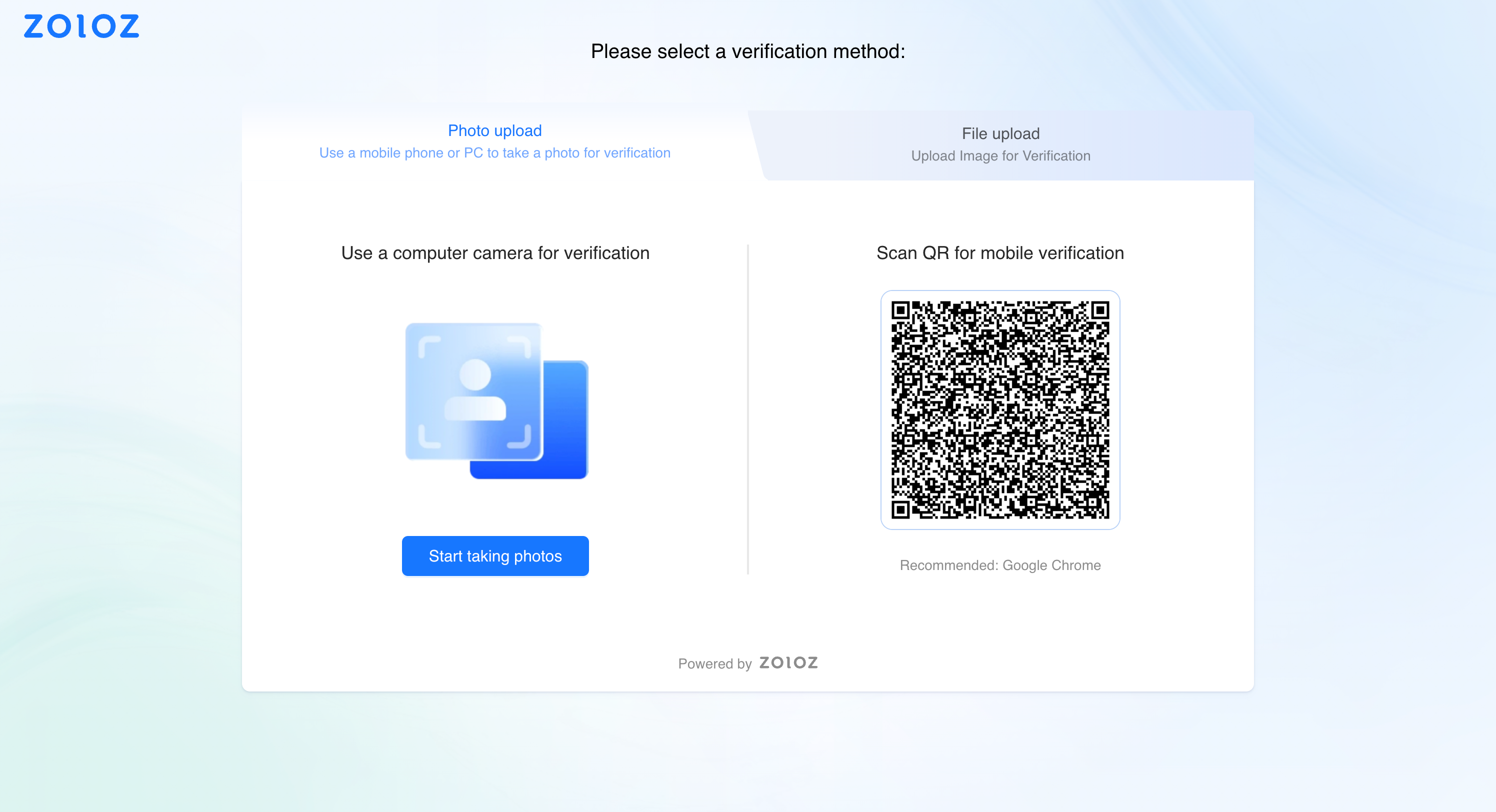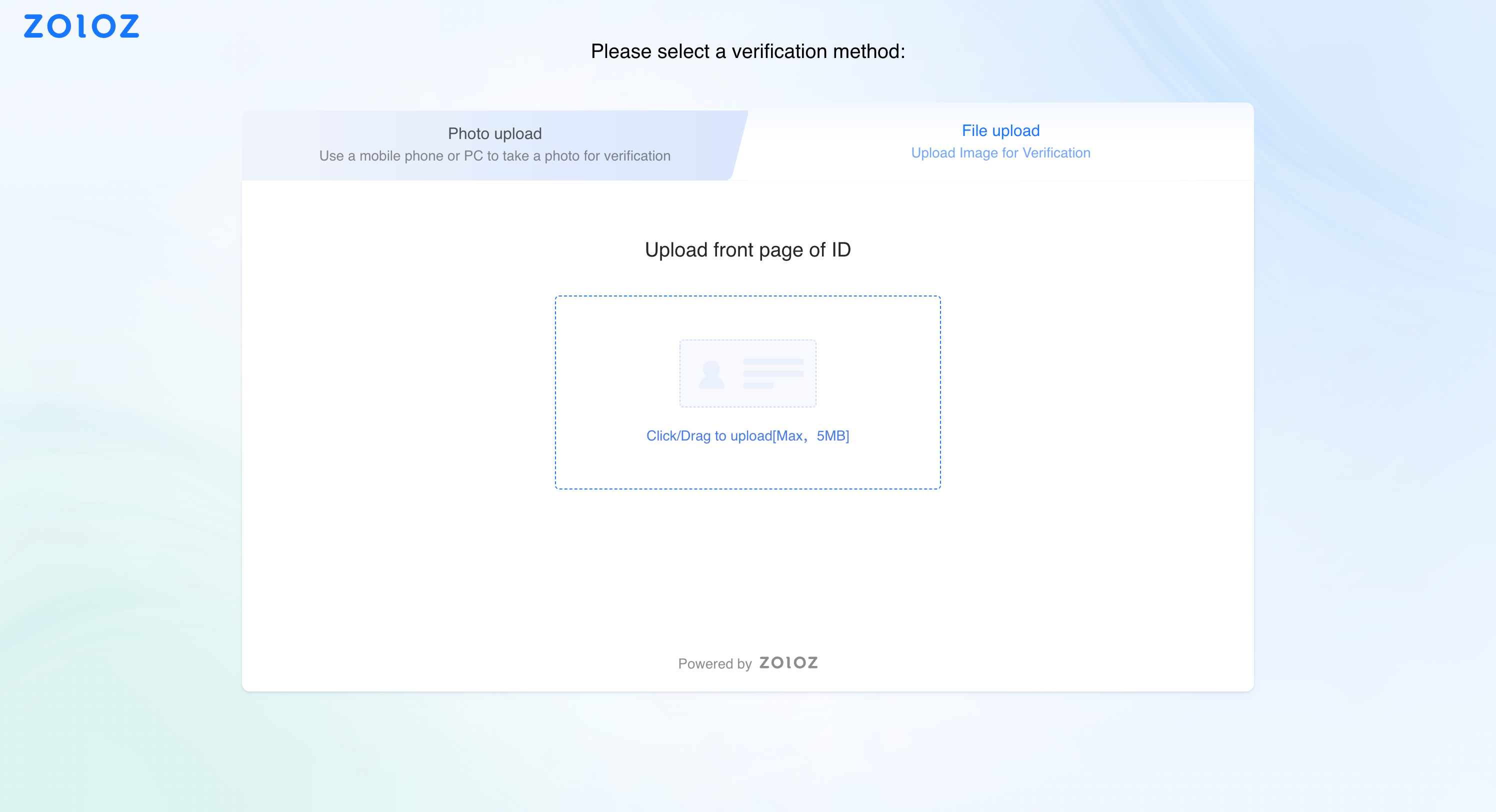PC-mode integration
ZOLOZ provides a Web SDK for PC browsers, featuring a PC-specific UI and optimized functions tailored to browser characteristics. It also supports some custom UI features. You can configure a dedicated text package on the UI configuration page of ZOLOZ Portal to adapt to different business scenarios.
Products supported
The PC-mode integration can be applied to the following products:
- RealID
- ID Recognition
- Face Capture
Functional overview
- RealID and ID Recognition: It supports PC capture and PC-to-mobile transfer via QR code by default. Additional parameters can be passed to enable file upload functionality. The image below shows these three functionalities:


- Face Capture: It supports PC capture by default, but does not support PC-to-mobile transfer via QR code or file upload functionality.
Interaction flow
- Integrate ZOLOZ: For details, refer to the Mobile web (H5)-mode integration.
- Enable PC Mode: Configure API parameters based on your specific product to enable PC mode.
- RealID and ID Recognition
The document capture mode for RealID and ID Recognition supports both PC capture and image upload. Below are the relevant parameter descriptions.
Parameter | Description | Values |
uiCfg.isDesktop | Indicates whether the document capture mode is initialized from the PC side. |
|
enableUpload | If it supports to upload document images from desktop. |
|
- Face Capture
Pass the parameters below to enable the PC capture mode.
uiCfg.isDesktopH5 = 'Y'Parameter | Description | Values |
uiCfg.isDesktopH5 | Indicates whether the facial capture mode is initialized from the PC side. |
|