Getting started integrating
To integrate ZOLOZ with your application, use the phased approach described below to get prepared, implement the integration solution and test the product.
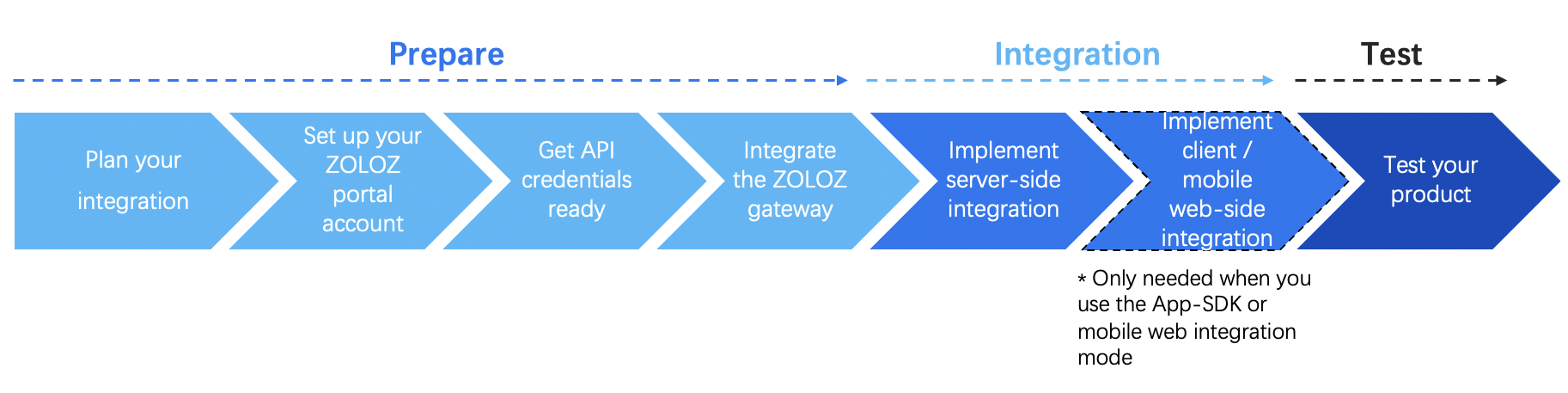
Figure 1. Integration flow
As Figure 1 shows, 3 phases are involved in the ZOLOZ integration:
Prepare
To get prepared for implementing the integration, perform the following actions:
1. Plan your integration
Before you take any real actions, make a plan of your integration process:
a. Choose the development environment and find out the corresponding service endpoints to be accessed.
ZOLOZ provides separate sandbox and production environments. You can choose different environment as required. It is strongly recommended that you implement and test your integration solution in the sandbox environment before going live in the production environment.
For different environments, the service endpoints that you need to access, including the ZOLOZ portal and base API URI, are different. To find out more information about the environment and its related service endpoints, see Understand environments and service endpoints.
b. Choose the integration mode as required.
ZOLOZ provides different integration modes for you to integrate with different ZOLOZ products. Currently 3 kinds of integration modes are supported:
- Native App SDK mode: use this mode if you wish to integrate ZOLOZ services with your native mobile application(iOS/Android).
- Mobile Web HTML5(H5) mode: use this mode if you wish to integrate ZOLOZ services with mobile web (H5) application or interact via a modern mobile web browser.
- Pure API mode: use this mode if you wish to integrate ZOLOZ services with your server-side applications via API.
For more information about each integration mode and the supported products, refer to Understand integration modes.
2. Set up your ZOLOZ portal account
a. Contact the ZOLOZ BD team that you are working with to open an admin account for you.
You need to provide your email address and your use cases. Once the account is ready, you will receive an email that contains a username and password.
b. Log in to the ZOLOZ portal and change your password.
Navigate to the ZOLOZ portal for your specified development environment with your browser, and login with your username and password. If it is the first time that you log in to the portal, you will be asked to change your password. After changing the password, you will be redirected to the portal homepage.
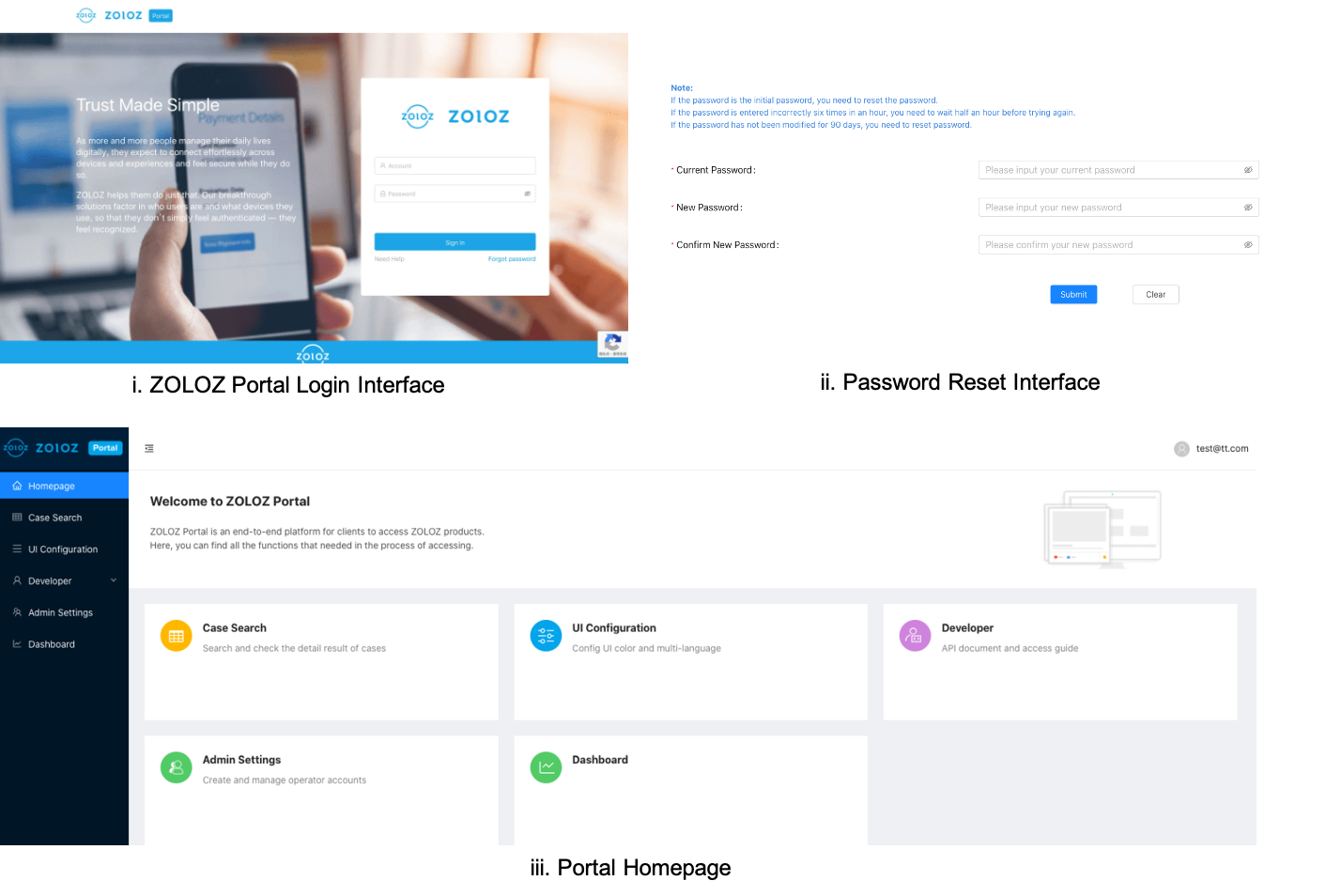
Figure 2. Set up your portal account
3. Get API credentials ready
To ensure the message transmission security between your business and the ZOLOZ service, you need to get the following API credentials ready so that they can be used in the succeeding gateway integration:
- Client ID: the unique identifier of your account, which is used to trace your transaction. It is generated when your account is created and can be obtained from the ZOLOZ portal.
- ZOLOZ transaction public key: the public key that you can use to encrypt your request or validate the signature of the response returned from ZOLOZ. It is generated when your account is created and guaranteed to be unique. You can obtain it from the ZOLOZ portal.
- Your transaction key pair: the key pair that is provided by you. Your public key must be registered in the ZOLOZ system so that the ZOLOZ service can use the key to validate the signature of your request or encrypt the response returned to you. You can use the ZOLOZ portal to automatically generate a key pair for convenience, or generate it by yourself.
For more information about how to get the API credentials ready, see Get API credentials ready for use.
4. Integrate the ZOLOZ gateway
To integrate with the ZOLOZ API, you must firstly integrate the ZOLOZ gateway so that API requests and responses can be transmitted and handled correctly. For more information about how to integrate the ZOLOZ gateway, see Integrate the ZOLOZ gateway.
Integration
For different integration modes, the integration solution is different. The pure API-mode integration only focuses on the server-side integration with the ZOLOZ APIs, while the App SDK-mode integration and mobile web (H5)-mode integration involves both the server-side and client/mobile web-side integration.
Follow the related integration guide below as you require:
Test
Once you complete the integration, you can test your product to verify whether the integration is successful. It is strongly recommended that you implement and test your integration solution in the sandbox environment before going live in the production environment.